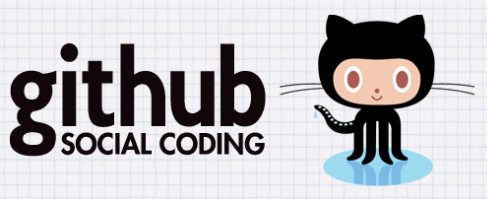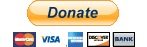Since there are no banner/slider plugin/extra for xcart5 we have introduced a more simple way to add/update slides per home page.
Let us use each slide as a product class - meaning that it is as a product management.
It has been realised like this because updating and adding a new slide is easiest via product management UI. Unfortunatelly there is no other simple way to do it: no extra like this, no standart feature for this at the moment on xcart4 or xcart5...
So, since it's possible to create hidden products (not assigned to any of the active categories) in the Admin area -> Catalog -> Products page, I have created 2 products and uploaded an image per each of them.
Product management UI allows to do it very quickly and easy: upload an image and assign a custom link per each slide.
I have called the hidden products as slide1 and slide2. Each have different image to serve as a slide and different url to link the slide to content page.
So, once admin creates or edits a slide, the link [Clean URL field] should be the same as the content page's url [also a field called CleanURL].
The content pages are located as known in the Content tab of the admin menu.
Thus, on front-end when user clicks on a slide - the script sends a user to content page identified by slide's URL assigned by product Clean URL field.
Now imagine we need to update (or add one) slide1:
- Once we go to admin page and select Products from Catalog tab, we see Search form.
- Search for 'Slide'
- at the moment we see a few matches, let us click on Slide1 (or just one with this name).
- we see a very easy UI to update details: Product Name, Images, Clean URL
Just those 3 fields needed. Product name just for reference, the slider needs just a slide image and a URL to redirect user on click.
- Let's update Images: only 1 image per slide
- Let's update Clean URL: it is a URL from content page that the user should see on slide click. If we do not know what URL it should use let us copy this from the content page.
- Save the new updates on this slide and go to Content tab in the menu -> select Pages.
- Open a content page which we need to connect to a slide. Let it be 'test slide ' and click on it. We can also update all details of this content page or just copy it's [CleanURL]
- if we changed anything then let's update this content page then go back to a slide we are updating.
- Again, select Products from Catalog tab, we see Search form
- Search for 'Slide'
- let us click on Slide1.
- let's paste the [CleanURL] data copied from the content page's field [CleanURL]
to field [Clean URL] and save.
- After this our slide is connected to the Content page via [Clean URL]
- Finally, we need to make sure if this slide is connected to home page's featured section.
- Let us get to Catalog tab -> Front page. On that page we need to select Featured products.
- Make sure our slide is in the list. We can add new items to it or remove very easily.
That is rather it and to find more about custom solutions as well as x-cart modules please check the highly recommended x-cart website (partnering with phpcmsmodx.info).
Rate this information:
Votes: 14May we recommend:
magento seems to be really a bit over engineered Lightbox & CSS Quick menu with Wayfinder ModX CMS for organisations
MODX CMS extensions Sale:
opencart options extending MODX Evolution documents as products export to google base 2h support 5h support
Modx Extras for advanced content